How
to configure an account:
If you load Koma-Mail for the first time an account wizard will open automatically. You can also start it by clicking in the main window: “Options” -> “Account-Wizard”. Then enter your name and your mail-address and press next.

In this part you set the account-name. You can name it, for example, like your mail-address. When you are finished press next again:

To download your mails with Koma-Mail your login is required. If you don’t want to get asked for the password each time you check mail check activate “Save password”.
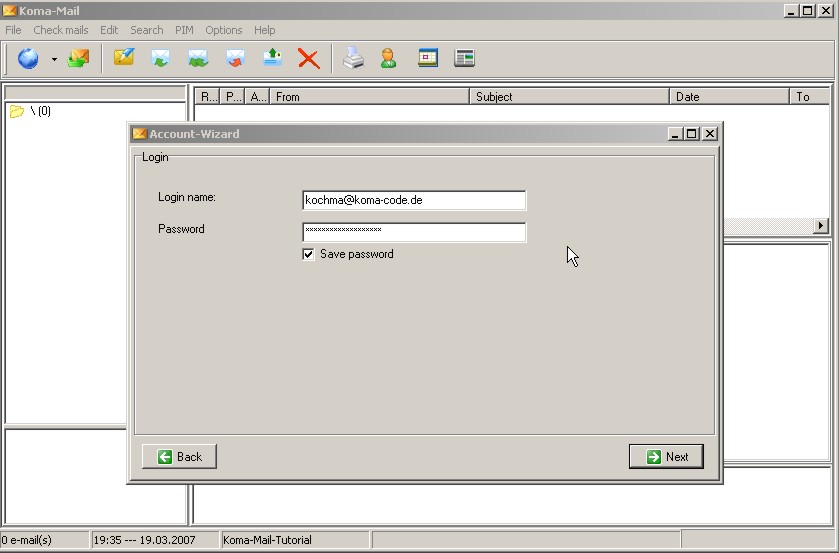
Now add the server-address of your mail provider. If you want to use a secured connection (SSL) to connect to your server you need two dlls from openssl.
libeay32.dll
ssleay32.dll
I use them from Win32OpenSSL-v0.9.8b.exe which installs them into the windows directory. Just copy these two files into the main directory of Koma-Mail and select the ssl-protocol. If you don’t use ssl you don’t need them.

Finally choose if Koma-Mail should leave your mails on the server and if this account should be checked automatically. When you press finish, Koma-Mail should create the folders for this account automatically so that it will look like here:

To check your settings you can open “Options” -> “Mail accounts” and select your account.

To download your mails, you can either press the globe in the main window (only if you have marked the checkbox “automatically look for new mails on the server”) or you select in the main-window “Check mails”->”Account”->Your account name.